Overview
This tutorial teaches you how to transfer a DAISY .zip audio book to your iPhone or iPad.
This tutorial was written using Windows, Chrome version 85, and iTunes. Some of the steps may vary, depending on your setup.
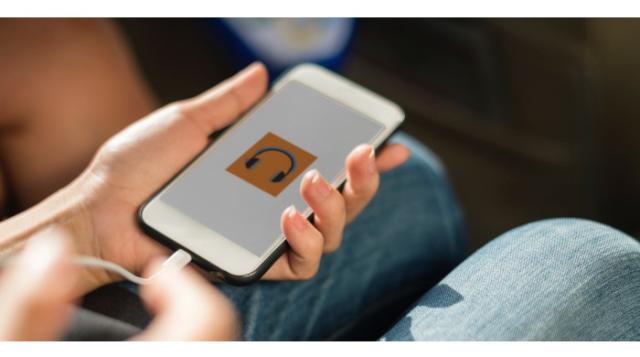
Step 1: Get a DAISY .zip audio book
If you don’t have a DAISY .zip audio book yet, read our tutorial on downloading a DAISY .zip audio book. The tutorial will walk you through the steps of finding, downloading and saving a book.
You must unzip the file before you can transfer it to your iPhone or iPad.
Step 2: Transfer to iTunes
To transfer the audio book to your device you must use iTunes.
- Find and open the folder for the audio book you saved.
- Press CTRL+A to select all files.
- Press CTRL+C to copy all files.
- Open iTunes.
- Press CTRL+N to create a new playlist.
- Name your playlist the title of the book.
- Press CTRL+V to paste all files into your Playlist.
- Connect your device to your computer.
- Sync your device.
- The MP3 audio book will now be a playlist on your device.
Tip: Scrambled files
Many books in DAISY download (ZIP) format that were produced up to 2005 play in the wrong order if you use only the MP3 version. We’re in the process of correcting this issue. For now, you’ll only be able to play these books in DAISY format.