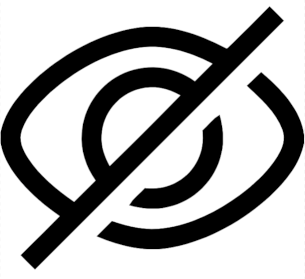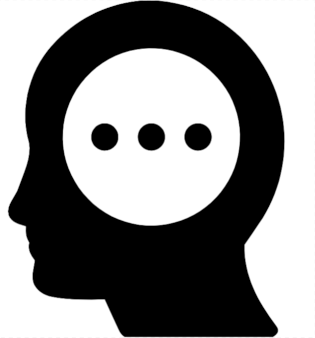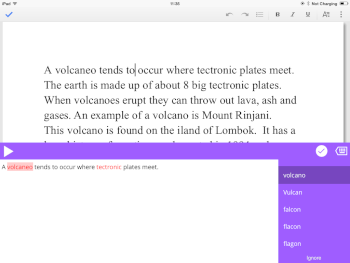Making reading accessible
How can you read if you can't see the text or turn a page, or if you see a jumble of letters? Many ways! It's a matter of adapting the format of the content so you can use it, with a little help from technology.
A matter of choice - one size does not fit all
Format and reading technology are a personal choice. One size does not fit all, or even one - the same person might choose different ways to read depending on the situation.

Choice can depend on the:
- Specific nature of a person's print disability. For example: degree of vision loss, range of motion, multiple disabilities.
- Purpose of reading. For example - leisure or study.
- Person’s skills. For example - comfort level with technology.
- Individual preferences. For example - human or synthetic voice.
A public library's CELA service offers access to a range of alternative formats to meet these needs.
Learn about all our accessible formats or read on to learn more about how you can accommodate various print disabilities and some of the adaptive reading technologies that are used by people who have print disabilities.