Direct to Player
What is Direct to Player service?
Direct to Player service allows you to place CELA books and magazines you would like to read on a virtual bookshelf, called the Direct to Player bookshelf. These titles can be seamlessly accessed directly from your compatible reading device. This can be a specialized player, an app on your smartphone, tablet or computer or a smart speaker.
Why use Direct to Player
Direct to Player is a quick and convenient way to receive DAISY audiobooks and magazines without using a computer to download and transfer files. If you or someone in your residence has an internet connection, we can send the books and magazines directly to your DAISY player or mobile device.
To place books and magazines on your Direct to Player bookshelf, they need to be either in the DAISY audio or the DAISY text format.
Benefits include:
- No files to transfer; items added straight to your app or device.
- Receive more new books, more often.
- Set up a reading profile and have books matching your reading preferences automatically selected and sent to your player.

What do I need to use Direct to Player?
- A CELA account. If you are not already registered, contact your CELA member library or register online.
- An internet connection. You or someone in your residence needs to have an internet connection, and for most players and devices, it needs to be a wireless internet connection. A high-speed connection is recommended, but slower internet connections should work as well. With the Envoy Connect you may not need an internet connection if you mail back your player for reloading.
- A compatible device. These can be specialized players or apps loaded on mainstream devices such as tablets or computers.

Victor Reader Stream (2 and 3), Trek and Stratus (4M and 12M)
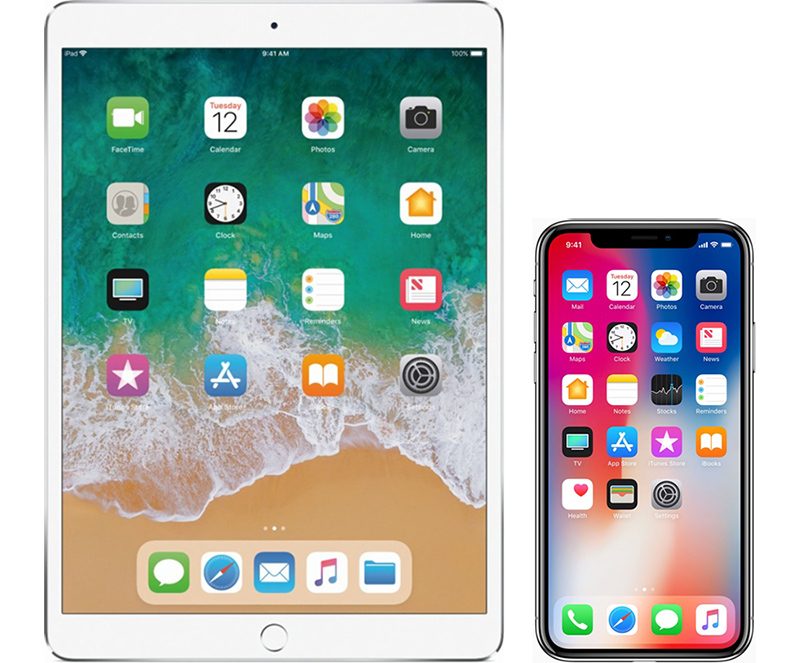
iPhone, iPad or Android device with the EasyReader app

Windows computer
with Dolphin EasyReader software

Envoy Connect
with CELA Connect software

Alexa-enabled smart speaker with the Accessible Reading Canada skill
For more information about how these players can play books from CELA, visit Compatible devices and software.
If you would like to have books selected for you automatically according to your reading preferences, or if you wish to receive books you place on your holds list, contact the CELA Contact Centre.
Choosing the right player
Your choice will depend on various factors such as availability of internet access, price, level of comfort with technology, need for visual or audio-only reading options, etc.
Here is a quick overview of various devices with some main characteristics to help you choose:
- DAISY players from Humanware come in a few types and versions. Higher priced, they all have the ability to connect to the internet and access CELA content directly. They offer features such as variable playback speed and advanced book navigation capabilities. Some can play CDs and are larger, while others are more portable and only access online content. They can play both audio and text formats.
- The EasyReader app is a free solution for those comfortable using a smartphone, tablet or computer. It allows you to search and add or remove books from your Direct to Player bookshelf via Wi-Fi internet connection and offers advanced playback and navigation options. Making use of the device screen, it adds various adaptations to make visual reading more accessible.
- Envoy Connect is low-cost portable device offering basic playback functionality. It is the only option that allows you to receive your books by mail by sending the player back to CELA for reloading. Alternatively, you can use the free Windows software CELA Connect to manage content on the player. It only plays audio files.
- Accessible Reading Canada skill for Amazon smart speakers allows you to use only your voice to search and read books and also gives you access to the Direct to Player bookshelf. It requires a Wi-Fi internet connection. Being a mainstream device, you can find low-cost options. Its strength is an intuitive interface with no need to touch the device to issue commands. It offers basic playback and navigation capabilities without variable speed or ability to fast-forward and rewind within an audio track. It does not allow you to remove books from your bookshelf, so this must be done on the CELA website using a computer, smartphone or tablet. It is compatible with audio formats, not text.
Check out our Accessible formats and delivery options table for an outline of how you can get books and magazines on various devices.
Setting up your device
DAISY player, including Victor Stream or Victor Stratus
Before you can start using Direct to Player service, your player must be configured so that it connects to your local internet connection as well as your CELA Direct to Player bookshelf.
To get started:
- Complete the Direct to Player configuration form and we will contact you to set up your player.
- Alternately, you can contact CELA's Contact Centre and ask to get set up for Direct to Player service and configure your player.
- If you want to do the configuration yourself, visit the Victor Stream 2 for CELA users page or Victor Stream 3 for CELA users page if you have a Victor Stream, or the How to configure an SD card to set up Direct to Player service page if you have a Victor Stratus.
- For assistance, call the CELA Contact Centre at 1-855-655-2273.
Please note that if an organization or individual outside of CELA helps you configure your player, e.g. Humanware, it is at your own discretion to provide your CELA account number.
Several vendors offer DAISY players, including:
- Humanware (Stratus 4 or 12, Stream and Trek) at 1-888-723-7273
- CNIB SmartLife at 1-866-659-1843

iPhone, iPad, Android device, Amazon Fire tablet and PC
To access Direct to Player service on your platform of choice, use the free Dolphin EasyReader app.
While the detailed procedures may vary depending on the device you are using, here are the main steps. For detailed instructions go to the CELA EasyReader user guide.
- Download and install the app for your platform.
- Optionally, choose the log in option which will open the Dolphin login page. Alternatively, skip to step 5.
- Choose “Log in with Library” and select CELA from the library list.
- Enter your CELA username and password and log in.
- Return to the EasyReader application and, from the side menu, select manage libraries.
- From the list of libraries, make sure CELA is selected.
- From the side menu, select CELA library and log in with your CELA library username and password.
You have successfully signed in to CELA with EasyReader. Now you can search for and get books in EasyReader in the DAISY Direct to Player format.
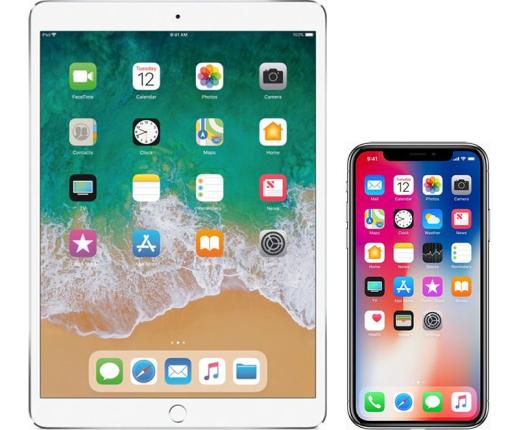
Envoy Connect and CELA Connect
- Get the serial number for your Envoy Connect. This number is printed on the back of the player, or you can hear it out loud by turning the player on and then pressing and holding both the back and forward buttons at the same time when playback is paused.
- Contact CELA at 1-855-655-2273 or help@celalibrary.ca and ask to add your new player to your account. We will ask for your Envoy Connect serial number.
- Download CELA Connect software to your computer to add and delete books from your Envoy Connect yourself at home. Instructions and a link to download the software are on the Envoy Connect and CELA Connect help page.
- If you prefer, you can mail your device to CELA using the pre-addressed envelope included when you received the player, to have books loaded for you. You can also choose to use a combination of both of these options depending on your needs.
- Add DAISY audio books to your Direct to Player bookshelf using the CELA website. If you would like to have books selected for you automatically according to your reading preferences, contact the CELA Contact Centre.
Envoy Connect is available for purchase from CNIB SmartLife at 1-866-659-1843.

Amazon smart speaker
To set up the Accessible Reading Canada skill on your Amazon compatible device, you will need the following:
- A Canadian Amazon account. Amazon.com will not work.
- An Amazon speaker that is configured to your Amazon account and connected to your Wi-Fi connection.
- Add and link the Accessible Reading Canada skill to your CELA account. You can do this via the Amazon Alexa app on your smartphone or tablet, or on your computer.
For more information on getting started and using the Accessible Reading Canada skill, see our dedicated page with user guides and tutorials.
Alexa-enabled smart speakers can be purchased at many electronics retailers (e.g. Best Buy, Staples, Walmart, etc.) as well as the Amazon Canada website.

Troubleshooting tips
If you are experiencing a problem with downloading books, please contact the CELA Contact Centre at 1-855-655-2273 or by email at: help@celalibrary.ca
If your player is malfunctioning, contact your point of purchase or manufacturer.