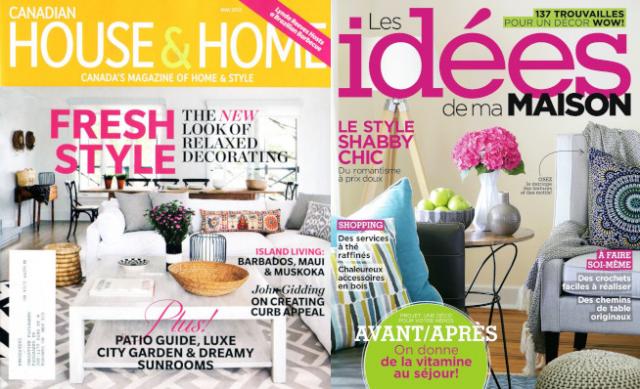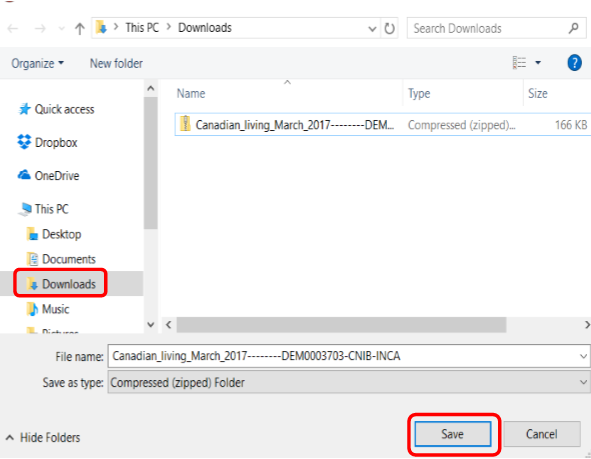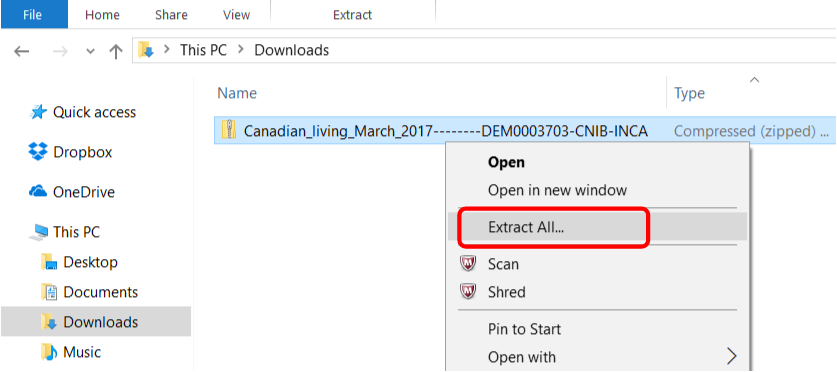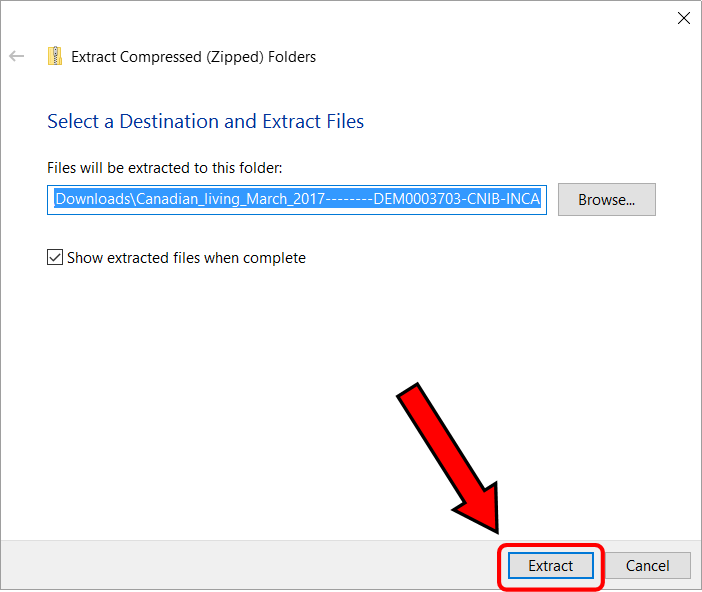Overview
In this tutorial, you will learn how to download and read a DAISY text magazine on your computer. These are general instructions and may vary depending on the computer and DAISY text-to-speech reader program you use. The basic steps, however, should be the same.
Get started: