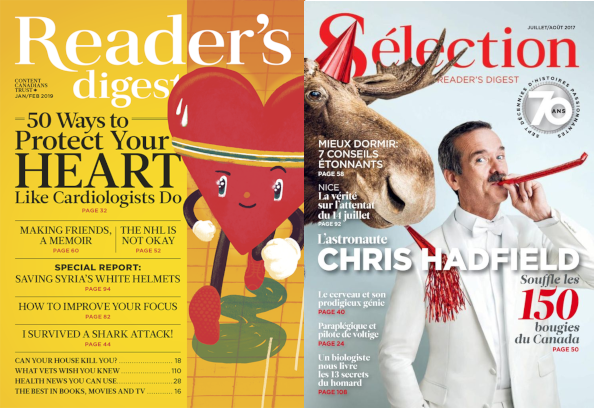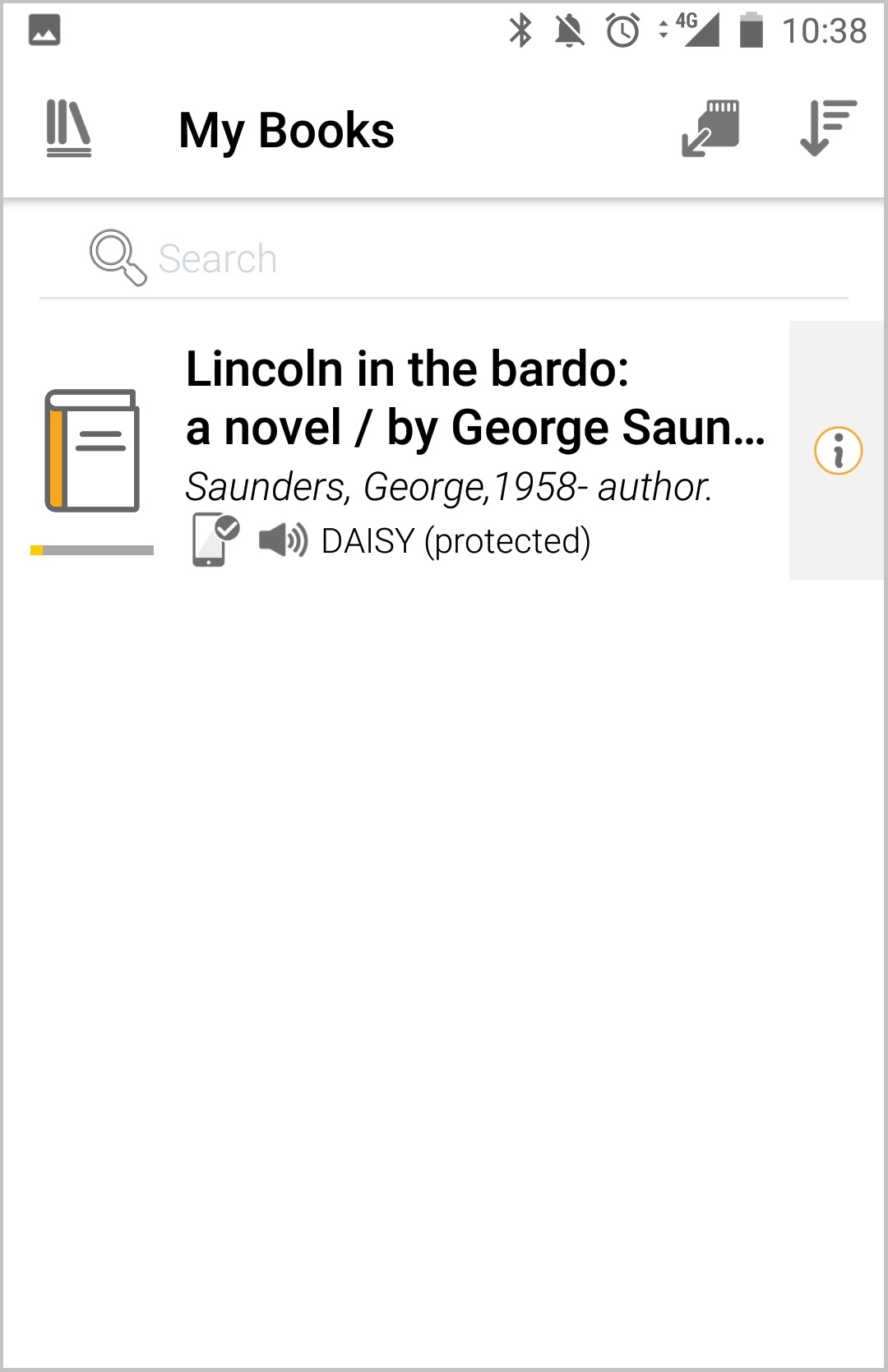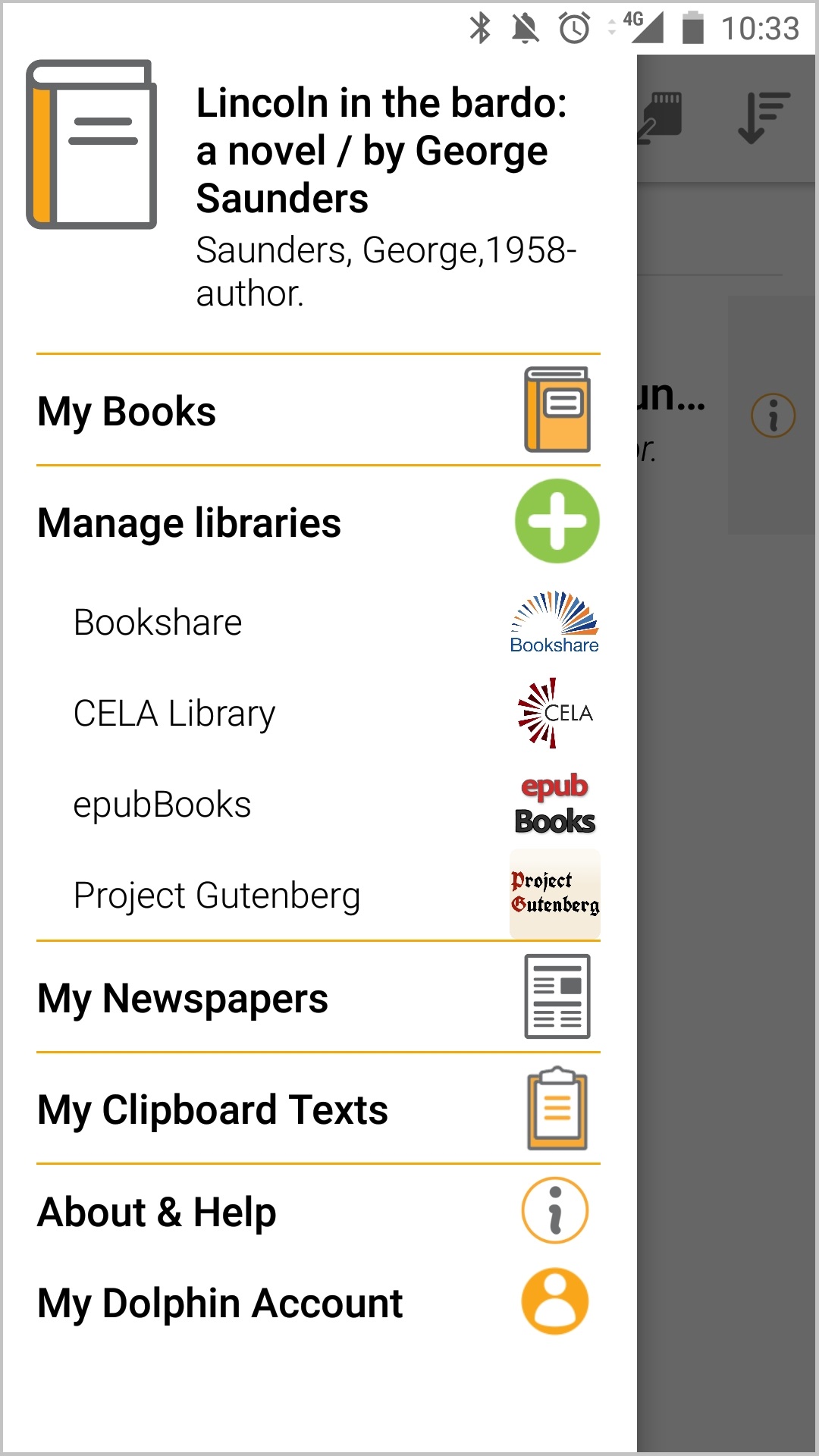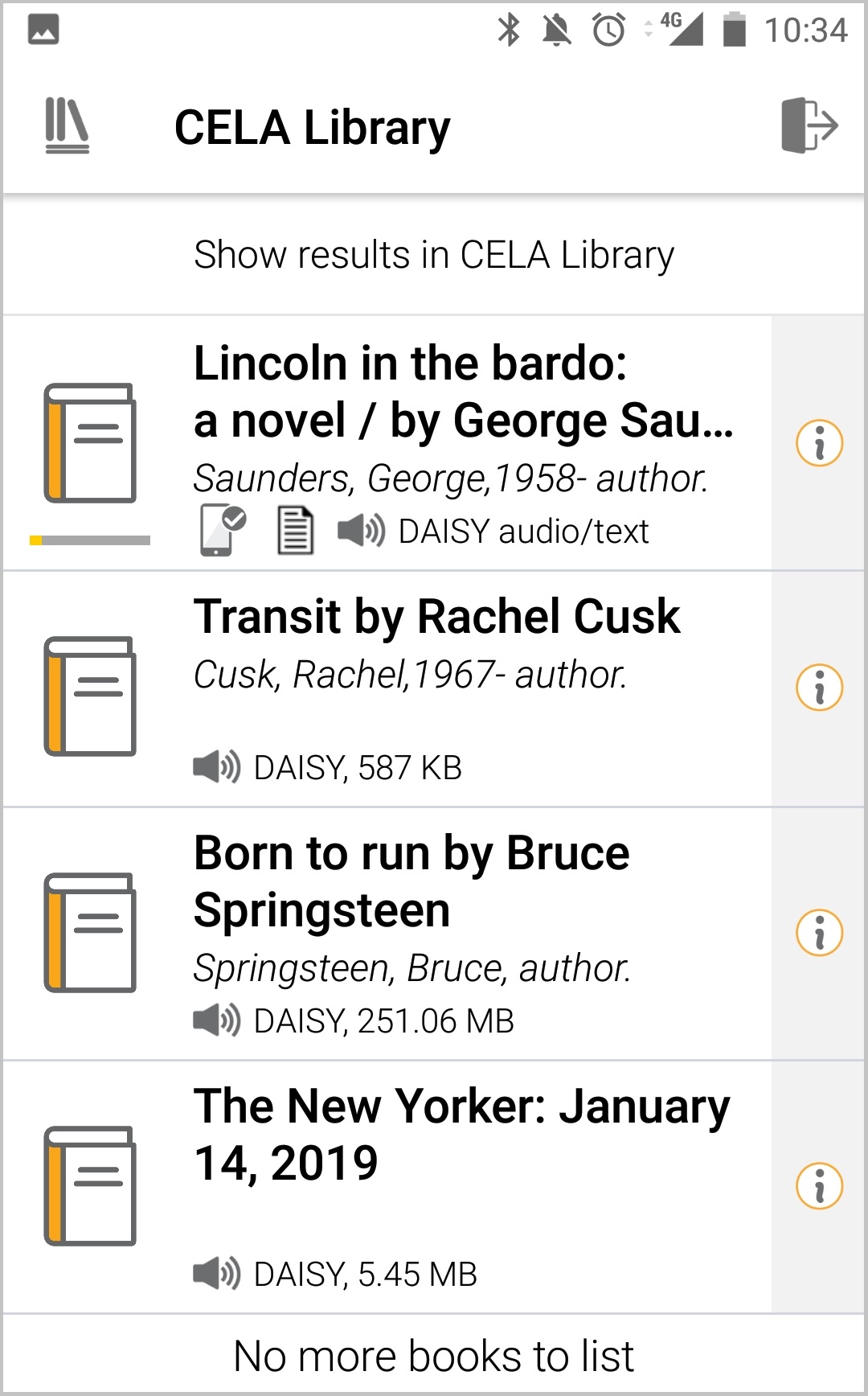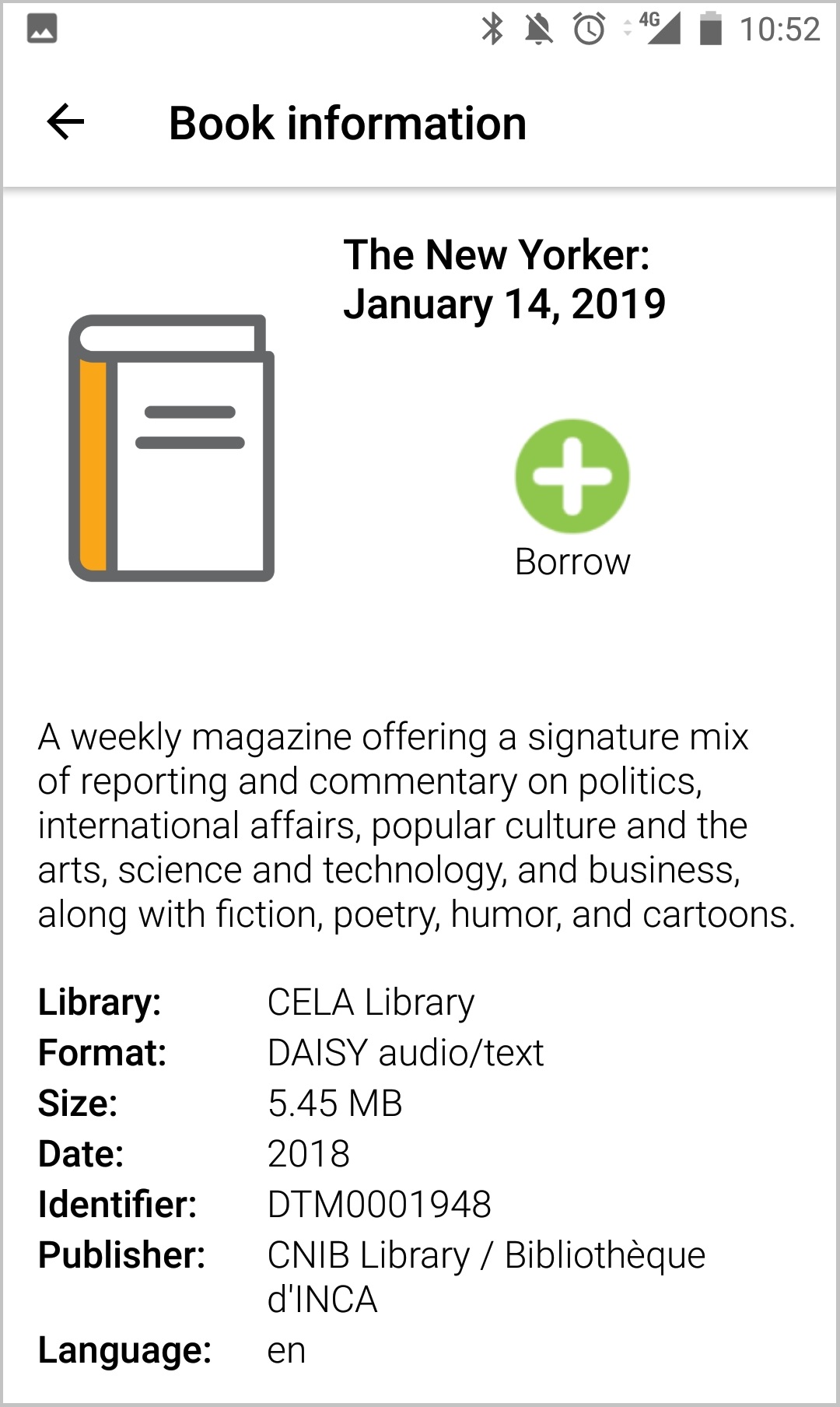Overview
The easiest way to read a DAISY magazine is on an iPad, iPhone, tablet or Android device using an accessible reading app such as Dolphin EasyReader.
On this page, you can read instructions that will get you reading a DAISY text or DAISY audio magazine on your device in no time. The steps may vary depending on the device you are using.
Get started: