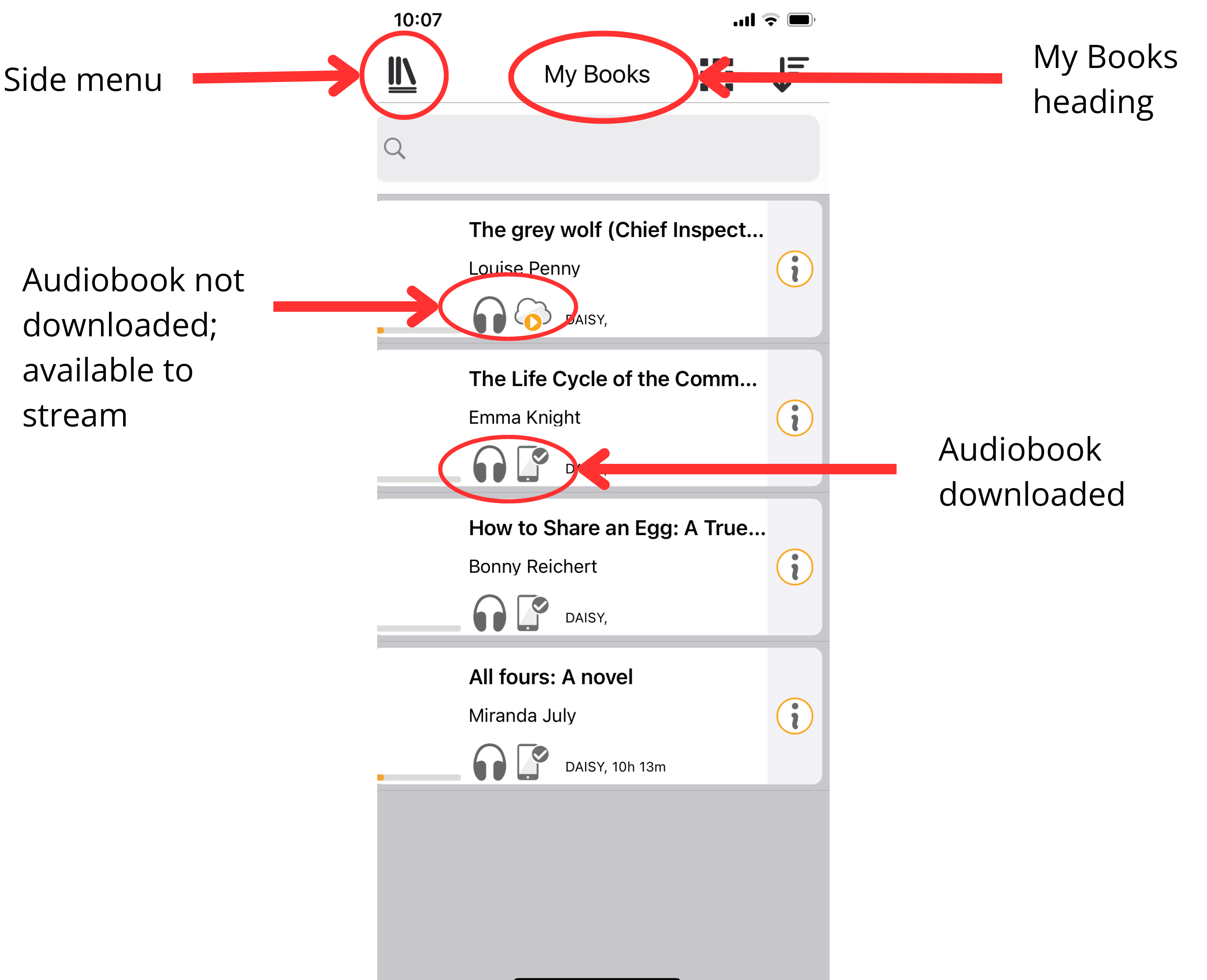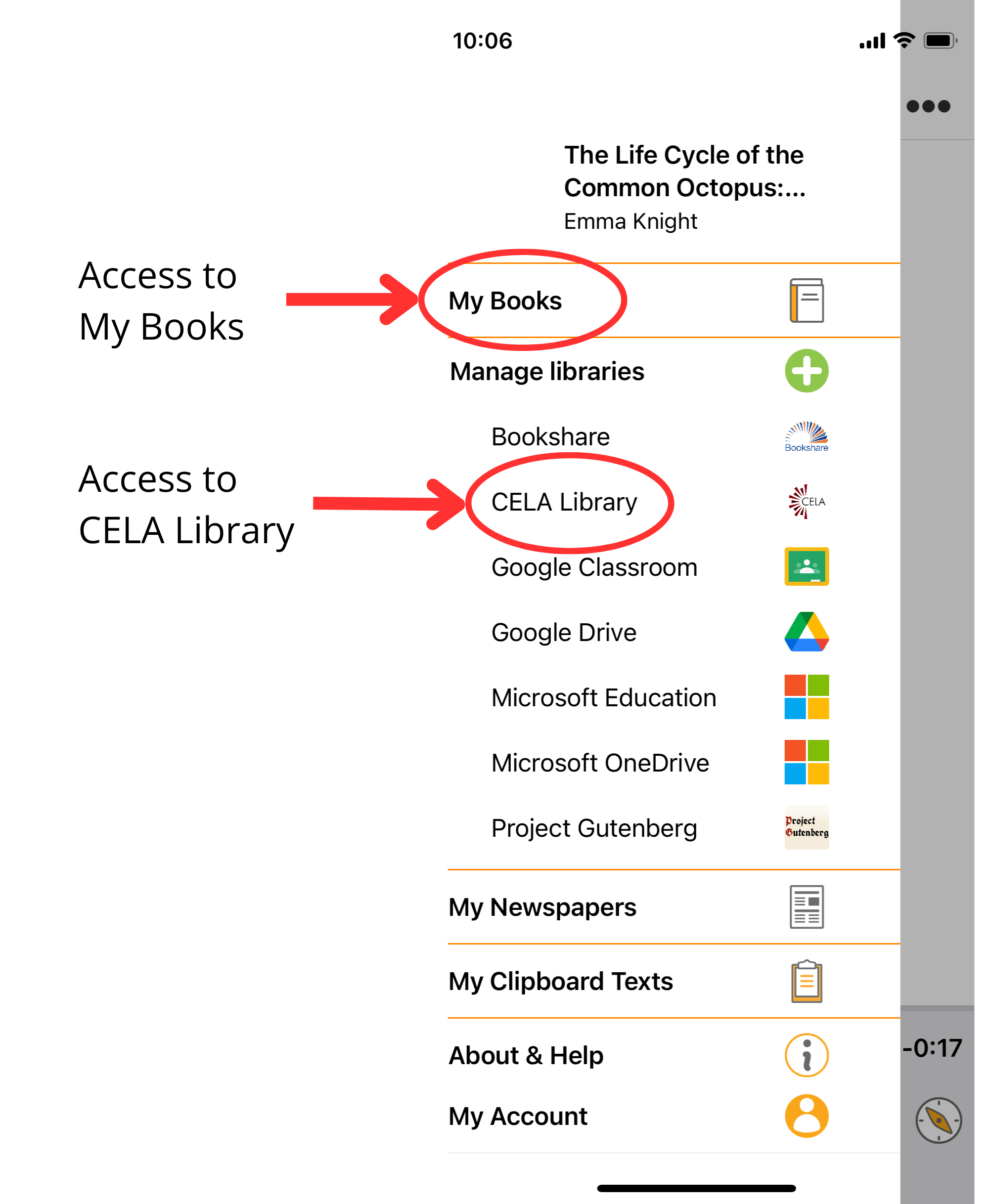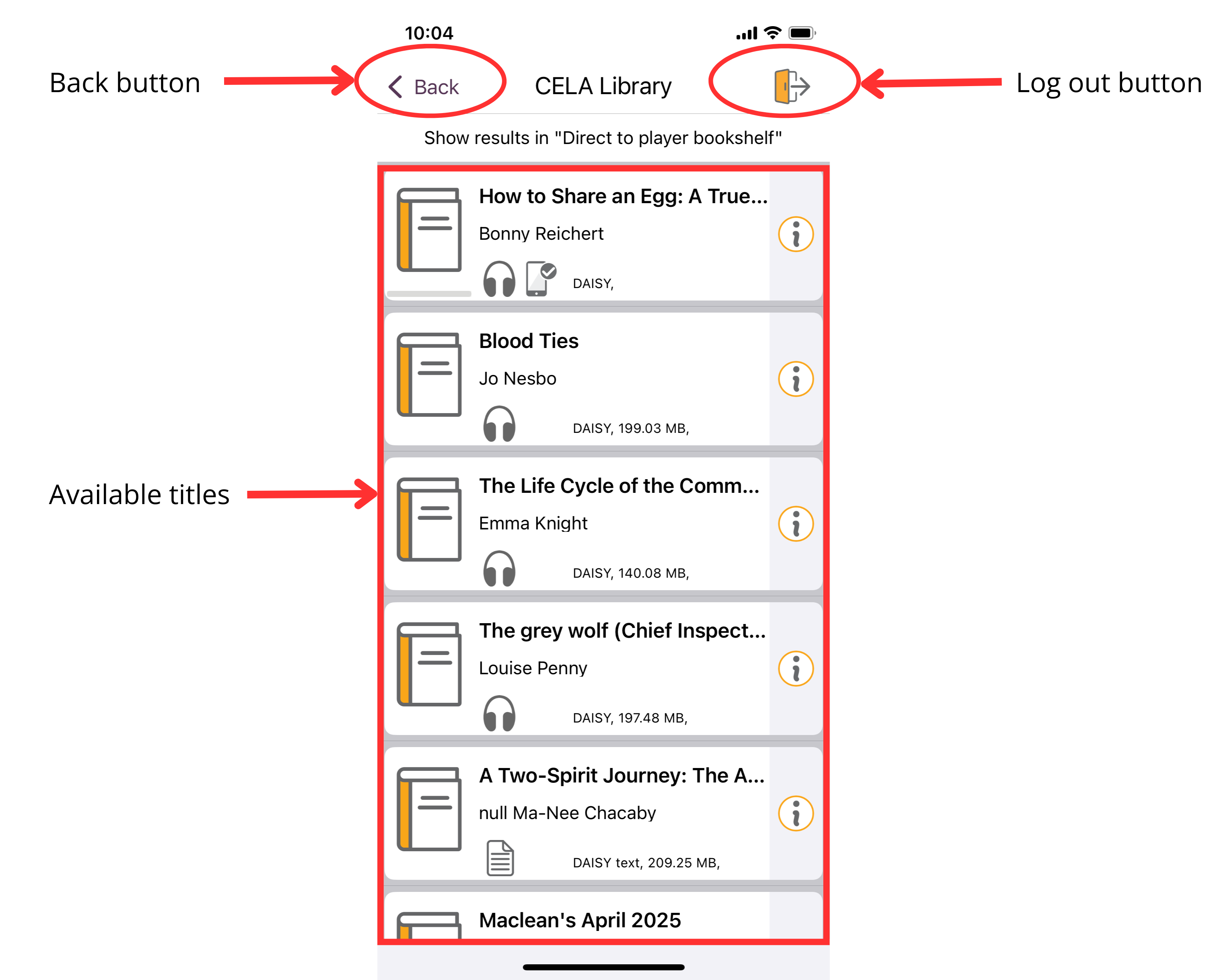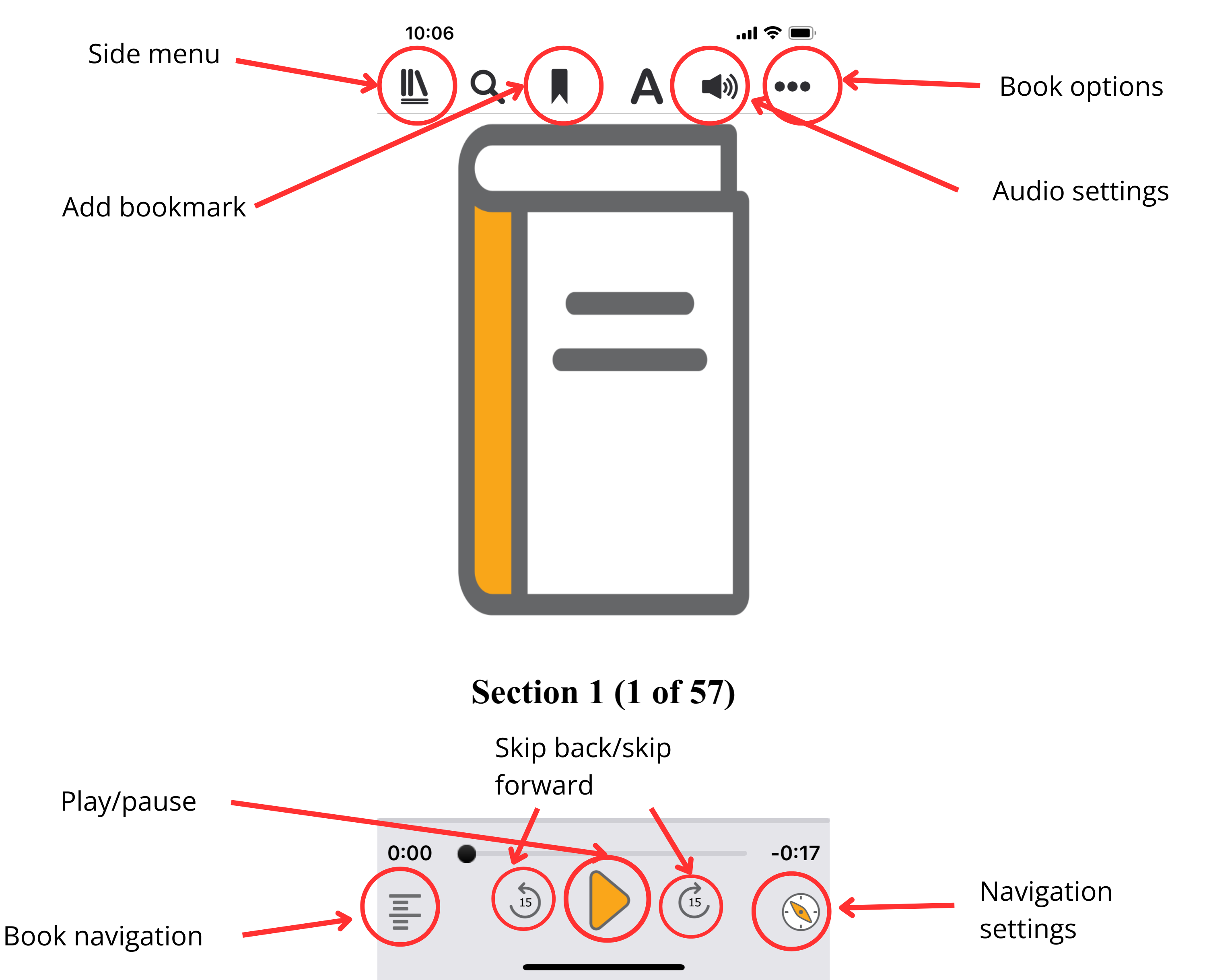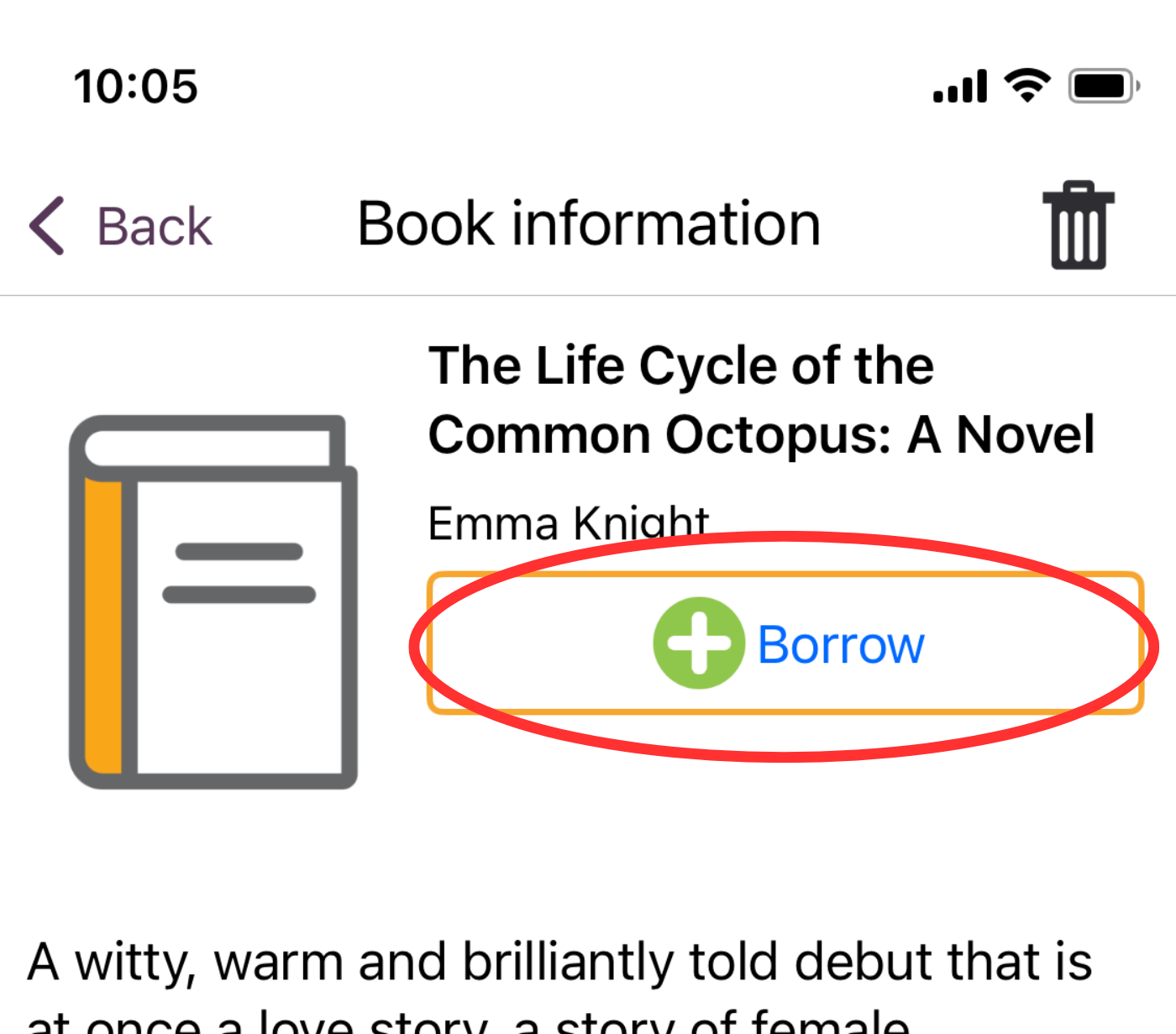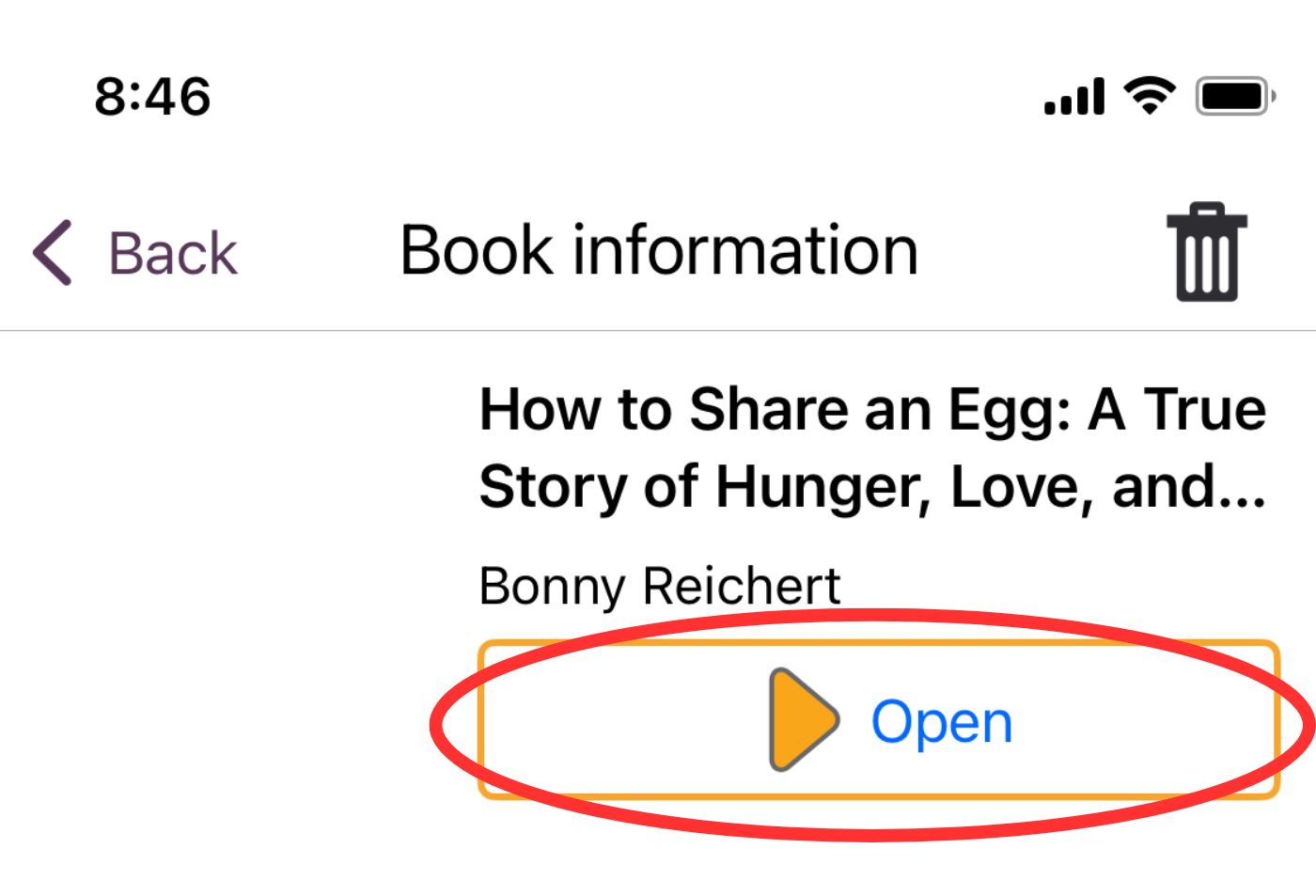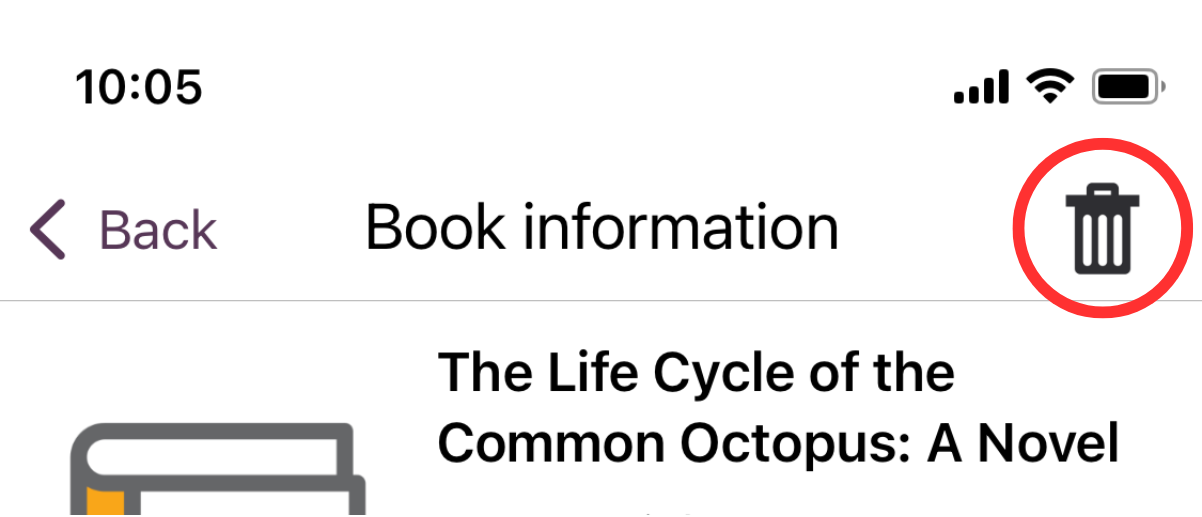Service Alert
Winter holiday hours
CELA and our Contact Centre will be closed Thursday, December 25, Friday, December 26 and Thursday, January 1, 2026. We will be open and available on Monday, December 29, Tuesday, December 30 and Wednesday, December 31. We will resume regular hours on Friday, January 2. Happy holidays!